Editorial Manager: A Tutorial for Authors
JuL 2016Editorial Manager® (EM) is the manuscript submission system of choice for the majority of Wolters Kluwer journals. EM is used by thousands of journals, hundreds of publishers, and millions of registered users. EM allows journal authors to submit and then track their manuscript from initial submission through publication.
EM is a “cloud” service and does not need be downloaded. It is accessible with an Internet connection and is supported by all major Internet browsers. For most journals, no external documents are required; the EM submission process gathers all submission requirements, including the abstract, keywords, copyright/disclosure information, manuscript files, videos, and funding information. Co-authors of submissions are automatically notified to complete the copyright/disclosure.
Authors may track their submission throughout the process and message the journal office internal to the system. Authors are then notified of their accept/revise decisions by email notifications sent to the author’s personal email account.
Accessing EM for a particular journal
There are two way to access the EM submission site of a Wolters Kluwer journal. First, each journal has its own website. This website is maintained by Wolters Kluwer and provides the online presence of the journal. The complete reader experience is maintained on the site including subscriptions, a journal publication history, video collections, and editor information. Click the For Authors tab from the journal’s home page:
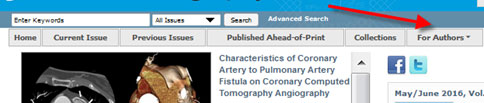
From there, select Information for Authors. The following page will provide a link to the submission system in use by the journal.
Additionally, the EM website may be found via an Internet search. To do so, enter the journal’s full title followed by “Editorial Manager.” For example, a search of “journal of computer assisted tomography editorial manager” will offer www.editorialmanager.com/jcat as a result, which will take you to that journal’s EM submission site.
Registering with a journal’s EM site
From the main navigation menu at the top of the screen, you will see a set of menu options. Click on REGISTER.
Things to note during registration:
- Multiple E-mail Address Request: A new SPAM information warning next to the email address field strongly urges users to enter a second e-mail address. If, for some reason, the system emails get caught in a SPAM filter for one email address, you should receive the email at a secondary e-mail address from a different service provider (e.g. Yahoo, Gmail, etc.).
- If you want the journal to be able to select you as a peer reviewer, you can set the option “Are you available as a Reviewer?” to “Yes.”
- Many journals utilize classifications to understand the specialties of reviewers and match those to submissions.
- At the bottom of the form you must enter a preferred username. You must remember this username in order to access the journal’s EM submission system.
Logging in
Go to the journal’s EM website. From the main navigation menu at the top of the screen you will see a set of menu options. Click on LOGIN.
The EM Log-In screen will be displayed. Enter your username and password in the appropriate fields or login via your ORCID. ORCID provides a persistent digital identifier that distinguishes you from every other researcher. If you do not yet have an ORCID, you may click the Fetch/Register ORCID to either register for an ORCID or sign into your ORCID account. Signing into your ORCID account will automatically enter your ORCID into your EM registration page. An ORCID is not required for registration.
Click on the tab labeled Author Login.
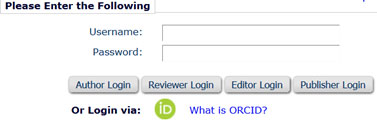
Changing your password
You may at any time change your password or contact information, but you must first be logged in to the system. From the main navigation menu at the top of the screen (see below), select Update My Information.
Submitting a manuscript
Once you have logged in to the system, the Author Main Menu will be displayed:
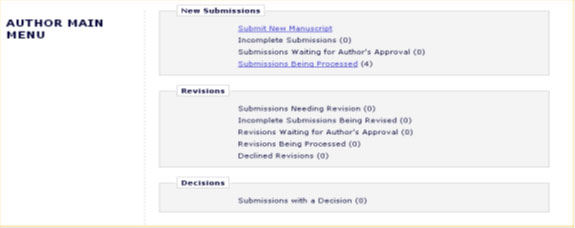
Click on the on the Submit New Manuscript link. This will display the Submit New Manuscript menu.
NOTE: If you begin to submit a manuscript and are unable to complete the submission process because you run out of time or if you lose Internet connection, your data will not be lost! You can log back into EM and access your unfinished submission in the “Incomplete Submissions” list on your Author Main Menu.
For journal submission specifics, click the Instructions for Authors link from the top banner, which will bring you to the journal’s specific author instructions.
The most common submission steps (those required by all journals; all other steps may be hidden/optional)
- Enter Full Title/Short Title
- Select Article Type (Refer to the Instructions for Authors if your choice is not clear)
- Add/Edit/Remove Authors: Only you as the Corresponding Author will receive any e-mail notifications from the system.
- Copyright/Disclosure Form of Co-Authors: For the majority of Wolters-Kluwer journals, the co-authors entered this step will be automatically notified via email when the manuscript is submitted. A hyperlink will appear in the email to verify they are co-authors. When clicked, co-authors will be taken to the EM site to complete the copyright/disclosure form. If unable to complete the form at the present time, they may either click Save for Later or copy the URL from the top of the page. Upon completing the form, click Submit to Publication.
- Abstract
- Comments
- Keywords: Keywords may be used to search accepted manuscripts.
- Classifications: The journal office will often use Classifications to determine qualified reviewers.
- Additional Information: The questions in this step are defined by the journal and can be mandatory. It is within this submission step the copyright/disclosure form of the journal may be present for the corresponding author.
- Attach Files: The uploading of files from your computer to EM associated with your submission.
Notes About Attaching Files:
- Figure requirements can be found at http://links.lww.com/ES/A42.
- Supplemental audio/video/data file requirements can be found at http://links.lww.com/ES/A42. If an article with supplemental files (Supplemental Digital Content, or SDC) is accepted, the Wolters Kluwer production staff will create a URL with the SDC file. The URL will be placed in the call-out within the article. SDC files are not copyedited by Wolters Kluwer staff; they will be presented digitally as submitted.
Completing and approving your submission
Once all your files are attached and you have clicked Next, you will see the summary of the files you are sending to the journal office and will display any missing data from your submission. When all tasks are complete, this page will provide a Build PDF for My Approval box.
WARNING: To complete the submission process you’ll need to make one final approval before the Editorial Office receives your submission. Unless you approve the submission, your submission is not complete and it has not been sent to the journal.
Tracking the progress of your submission
Once your manuscript has been submitted to the journal, you can track its progress by viewing your submission in the “Submissions Being Processed” list. You are unable to edit the manuscript once it is submitted. Good luck!
References
Editorial Manager System Requirements. www.ariessys.com/views-press/faqs/q-what-are-the-technical-requirements-for-running-editorial-manager-in-the-editorial-office.
Editorial Manager Full Author Tutorial. http://edmgr.ovid.com/lww-final/accounts/authT.pdf.
Editorial Manager Figure Requirements. http://links.lww.com/ES/A42.
Editorial Manager Supplemental audio/video/data file requirements. http://links.lww.com/ES/A42.
International Committee of Medical Journal Editors recommendations for manuscript preparation.
www.icmje.org/recommendations/browse/manuscript-preparation/preparing-for-submission.html.
 Back to Author Resource Review
Back to Author Resource Review